Is it really intended that the Toolbar in a AppBarLayout is scrollable although the main container with the "appbar_scrolling_view_behavior" has not enough content to really scroll?
What I have tested so far:
When I use a NestedScrollView (with "wrap_content" attribute) as main container and a TextView as child, the AppBarLayout works properly and does not scroll.
However, when I use a RecyclerView with only a few entries and the "wrap_content" attribute (so that there is no need to scroll), the Toolbar in the AppBarLayout is scrollable even though the RecyclerView never receives a scroll event (tested with a OnScrollChangeListener).
Here's my layout code:
<android.support.design.widget.CoordinatorLayout xmlns:android="http://schemas.android.com/apk/res/android"
xmlns:app="http://schemas.android.com/apk/res-auto"
android:id="@+id/coordinatorLayout"
android:layout_width="match_parent"
android:layout_height="match_parent">
<android.support.design.widget.AppBarLayout
android:id="@+id/appBarLayout"
android:layout_width="match_parent"
android:layout_height="wrap_content">
<android.support.v7.widget.Toolbar
android:id="@+id/toolbar"
android:layout_width="match_parent"
android:layout_height="?attr/actionBarSize"
android:background="?attr/colorPrimary"
app:layout_scrollFlags="scroll|enterAlways"
app:theme="@style/ToolbarStyle" />
</android.support.design.widget.AppBarLayout>
<android.support.v7.widget.RecyclerView
android:id="@+id/recycler"
android:layout_width="wrap_content"
android:layout_height="wrap_content"
app:layout_behavior="@string/appbar_scrolling_view_behavior" />
</android.support.design.widget.CoordinatorLayout>
With the following effect that the toolbar is scrollable although it's not necessary:
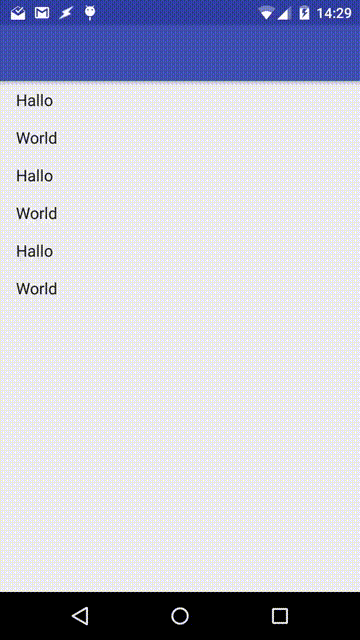
I've also found a way to deal with this by checking if all RecyclerView items are visible and using the setNestedScrollingEnabled() method of the RecyclerView.
Nevertheless, it does seem more like a bug as intended to me. Any opinions? :D
EDIT #1:
For people who are might be interested in my current solution, I had to put the setNestedScrollingEnabled() logic in the postDelayed() method of a Handler with 5 ms delay due to the LayoutManager which always returned -1 when calling the methods to find out whether the first and the last item is visible.
I use this code in the onStart() method (after my RecyclerView has been initialized) and every time after a content change of the RecyclerView occurs.
final LinearLayoutManager layoutManager = (LinearLayoutManager) mRecyclerView.getLayoutManager();
new Handler().postDelayed(new Runnable() {
@Override
public void run() {
//no items in the RecyclerView
if (mRecyclerView.getAdapter().getItemCount() == 0)
mRecyclerView.setNestedScrollingEnabled(false);
//if the first and the last item is visible
else if (layoutManager.findFirstCompletelyVisibleItemPosition() == 0
&& layoutManager.findLastCompletelyVisibleItemPosition() == mRecyclerView.getAdapter().getItemCount() - 1)
mRecyclerView.setNestedScrollingEnabled(false);
else
mRecyclerView.setNestedScrollingEnabled(true);
}
}, 5);
EDIT #2:
I just played around with a new app and it seems that this (unintended) behavior has been fixed in support library version 23.3.0 (or even earlier). Thus, there is no need for workarounds anymore!
See Question&Answers more detail:
os 与恶龙缠斗过久,自身亦成为恶龙;凝视深渊过久,深渊将回以凝视…
