Value Example Description
------------------ ------------------------ ---------------------------------------------------------------------------------------------------------
OUTRES "1280x720" Twitch Output Resolution ("1920x1080" should be the maximum resolution)
FPS "24" Frame per Seconds (Suggested 24, 25, 30 or 60)
THREADS "4" Change this if you have a good CPU (Suggested 4 threads, Max 6 threads)
QUALITY "medium" or "veryfast" Streaming Quality (ultrafast, superfast, veryfast, faster, fast, medium, slow, slower, veryslow, placebo)
WEBCAM "/dev/video1" WebCam chardevice under /dev
WEBCAM_WH "320:240" WebCam Width end Height in the Output
WEBCAM_XY "10:10" WebCam Position if empty then it will set the standard position
SERVER "live" or "live-fra" Twitch Server list at http://bashtech.net/twitch/ingest.php
CBR "1000k" to "3000k" Constant bitrate. Increase this to get a better pixel quality (Twitch suggest between 1000k to 3000k)
ALWAYS_FULLSCREEN "false" or "true" Change this to 'true' if you want to go always on FULLSCREEN, this will disable the output.
SUPPRESS_OUTPUT "false" or "true" Change this to 'true' if you want to hide your STREAM_KEY, for security purpose. This will not affect
the ALWAYS_FULLSCREEN option. ALWAYS_FULLSCREEN will always disable the output.
FILE_VIDEO "My_stream.flv" File name to redirect the stream if there's the -save arg (go to the How To to see how it works)
SET_XY "10,100" Position of the Window on the screen (X,Y) and will be used only if the -coords option is called.
SET_INRES "1024x600" Window size (WxH) and will be used only if the -coords option is called.
AUDIO_RATE "44100" Twitch Audio Rate. Twitch itself, says must be 2 channels with 44100 as rate; so DO NOT CHANGE IT!
KEY_FRAME "2" Twitch Video Key Frame. Twitch itself, says must be 2, so DO NOT CHANGE IT!
 客服电话
客服电话
 APP下载
APP下载

 官方微信
官方微信







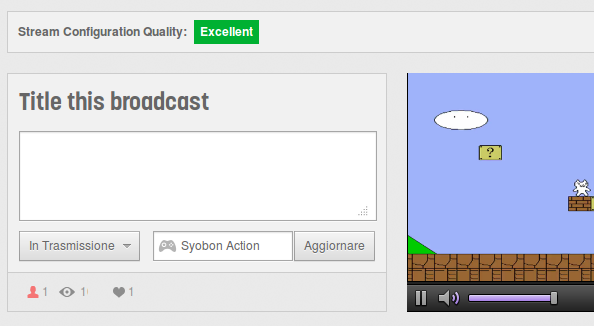

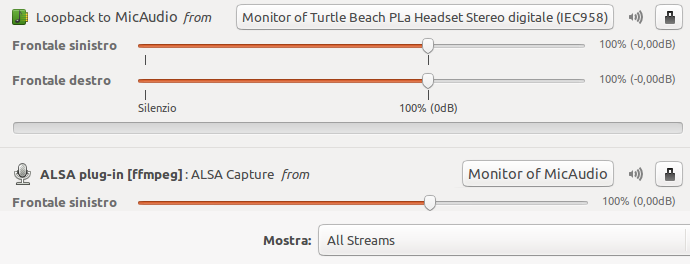












请发表评论