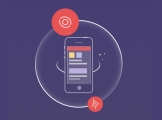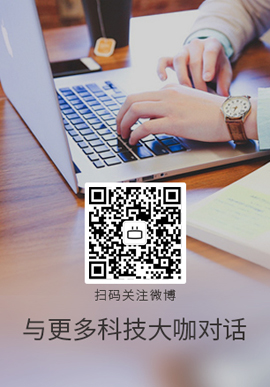|
我正在尝试使用 UITextView 显示文本。我在显示长文本时添加了“查看更多”。我想在点击它时更改背景颜色。我设置了NSAttributedString的背景,但是不能很好的设置圆角和边距。
谢谢!
我想做的事!
点击添加到 UITextView 的字符时,灰色背景具有足够的边距和圆角。
注意:已经可以点击一个字符。这个问题是关于敲击时的效果。


类似问题
NSAttributedString background color and rounded corners
How to set NSString's background cornerRadius on iOS7
Best Answer-推荐答案
在 UITextView 的文本中添加圆角背景颜色。此answer 将为您的Question 提供一些想法。
逻辑:
在UITextView中,我添加了UITapGestureRecognizer,它通过Character检测用户的点击 Action Character。如果用户点击 subString 中的任意一个字符,将创建新的 UIView 并触发 Timer。当计时器结束时,创建的 UIView 将从 UITextView 中删除。
在myTextView.position的帮助下,我们可以得到subString的CGRect。那是 Created UIView 的框架。 subString中每个单词的Size (WIDTH),可以从SizeAtrributes中获取。
@IBOutlet weak var challengeTextVw: UITextView!
let fullText = "We Love Swift and Swift attributed text "
var myString = NSMutableAttributedString ()
let subString = " Swift attributed text "
var subStringSizesArr = [CGFloat]()
var myRange = NSRange()
var myWholeRange = NSRange()
let fontSize : CGFloat = 25
var timerTxt = Timer()
let delay = 3.0
override func viewDidLoad() {
super.viewDidLoad()
myString = NSMutableAttributedString(string: fullText)
myRange = (fullText as! NSString).range(of: subString)
myWholeRange = (fullText as! NSString).range(of: fullText)
let substringSeperatorArr = subString.components(separatedBy: " ")
print(substringSeperatorArr)
print(substringSeperatorArr.count)
var strConcat = " "
for str in 0..<substringSeperatorArr.count
{
strConcat = strConcat + substringSeperatorArr[str] + " "
let textSize = (strConcat as! NSString).size(withAttributes: [NSAttributedStringKey.font : UIFont.systemFont(ofSize: fontSize)])
print("strConcatstrConcat ", strConcat)
if str != 0 && str != (substringSeperatorArr.count - 2)
{
print("times")
subStringSizesArr.append(textSize.width)
}
}
let myCustomAttribute = [NSAttributedStringKey.init("MyCustomAttributeName") : "some value", NSAttributedStringKey.foregroundColor : UIColor.orange] as [NSAttributedStringKey : Any]
let fontAtrib = [NSAttributedStringKey.font : UIFont.systemFont(ofSize: fontSize)]
myString.addAttributes(myCustomAttribute, range: myRange)
myString.addAttributes(fontAtrib, range: myWholeRange)
challengeTextVw.attributedText = myString
let tap = UITapGestureRecognizer(target: self, action: #selector(myMethodToHandleTap))
tap.delegate = self
challengeTextVw.addGestureRecognizer(tap)
challengeTextVw.isEditable = false
challengeTextVw.isSelectable = false
}
@objc func myMethodToHandleTap(_ sender: UITapGestureRecognizer) {
let myTextView = sender.view as! UITextView
let layoutManager = myTextView.layoutManager
let numberOfGlyphs = layoutManager.numberOfGlyphs
var numberOfLines = 0
var index = 0
var lineRange:NSRange = NSRange()
while (index < numberOfGlyphs) {
layoutManager.lineFragmentRect(forGlyphAt: index, effectiveRange: &lineRange)
index = NSMaxRange(lineRange);
numberOfLines = numberOfLines + 1
}
print("noLin ", numberOfLines)
// location of tap in myTextView coordinates and taking the inset into account
var location = sender.location(in: myTextView)
location.x -= myTextView.textContainerInset.left;
location.y -= myTextView.textContainerInset.top;
// character index at tap location
let characterIndex = layoutManager.characterIndex(for: location, in: myTextView.textContainer, fractionOfDistanceBetweenInsertionPoints: nil)
// if index is valid then do something.
if characterIndex < myTextView.textStorage.length
{
// print the character index
print("character index: \(characterIndex)")
// print the character at the index
let myRangee = NSRange(location: characterIndex, length: 1)
let substring = (myTextView.attributedText.string as NSString).substring(with: myRangee)
print("character at index: \(substring)")
// check if the tap location has a certain attribute
let attributeName = NSAttributedStringKey.init("MyCustomAttributeName")
let attributeValue = myTextView.attributedText.attribute(attributeName, at: characterIndex, effectiveRange: nil) as? String
if let value = attributeValue
{
print("You tapped on \(attributeName) and the value is: \(value)")
print("\n\n ererereerer")
timerTxt = Timer.scheduledTimer(timeInterval: delay, target: self, selector: #selector(delayedAction), userInfo: nil, repeats: false)
myTextView.layoutManager.ensureLayout(for: myTextView.textContainer)
// text position of the range.location
let start = myTextView.position(from: myTextView.beginningOfDocument, offset: myRange.location)!
// text position of the end of the range
let end = myTextView.position(from: start, offset: myRange.length)!
// text range of the range
let tRange = myTextView.textRange(from: start, to: end)
// here it is!
let rect = myTextView.firstRect(for: tRange!) //firstRectForRange(tRange)
var secondViewWidthIndex = Int()
for count in 0..<subStringSizesArr.count
{
if rect.width > subStringSizesArr[count]
{
secondViewWidthIndex = count
}
}
let backHideVw = UIView()
backHideVw.frame.origin.x = rect.origin.x
backHideVw.frame.origin.y = rect.origin.y + 1
backHideVw.frame.size.height = rect.height
backHideVw.frame.size.width = rect.width
backHideVw.backgroundColor = UIColor.brown
backHideVw.layer.cornerRadius = 2
backHideVw.tag = 10
myTextView.addSubview(backHideVw)
myTextView.sendSubview(toBack: backHideVw)
if numberOfLines > 1
{
let secondView = UIView()
secondView.frame.origin.x = 0
secondView.frame.origin.y = backHideVw.frame.origin.y + backHideVw.frame.size.height
secondView.frame.size.height = backHideVw.frame.size.height
secondView.frame.size.width = (subStringSizesArr.last! - subStringSizesArr[secondViewWidthIndex]) + 2
secondView.backgroundColor = UIColor.brown
secondView.layer.cornerRadius = 2
secondView.tag = 20
backHideVw.frame.size.width = subStringSizesArr[secondViewWidthIndex]
myTextView.addSubview(secondView)
print("secondView.framesecondView.frame ", secondView.frame)
myTextView.sendSubview(toBack: secondView)
}
print("rectrect ", rect)
}
}
}
@objc func delayedAction()
{
for subVws in challengeTextVw.subviews
{
if (String(describing: subVws).range(of:"UIView") != nil)
{
if (subVws as! UIView).tag == 10 || (subVws as! UIView).tag == 20
{
subVws.removeFromSuperview()
}
}
}
}
通过增加字体大小尝试所有尝试。
尝试 1

尝试 2

尝试 3

关于ios - 如何通过点击 UITextView 中的特定字符来显示圆角灰色背景?,我们在Stack Overflow上找到一个类似的问题:
https://stackoverflow.com/questions/48877118/
|  客服电话
客服电话
 APP下载
APP下载

 官方微信
官方微信