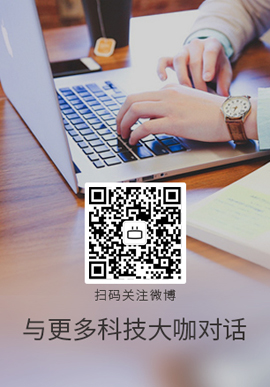|
我是 iOS 开发的新手。我已经阅读了几个教程并了解了基础知识,但目前我被困在如何继续前进。我计划为基本的家庭自动化(即开关灯、测量温度等)创建一个应用程序。后端都设置好了,所以这只是前端。这是我打算做的:
- 应用的主视图应显示平面图或房屋布局
- 在此平面图上,您应该能够添加灯光/传感器/等。 - 让我们说对象以保持其通用性
- 这些对象应该是可拖动的,以便您可以根据它们的实际位置(物理上)将它们排列在平面图上 - 理想情况下,这种拖动模式是可切换的,类似于在主屏幕上重新排列图标
- 每个对象都应该有一个弹出 View (即设置调光器强度、开关灯等)
我知道有很多工作要做,但我真的不知道如何进行设置。目前的替代品:
- 创建一个自定义 UIView 子类,其中包含所有逻辑并在自定义代码中进行绘图,即拖动、弹出框定位等 - 但我觉得我不会真正利用 iOS 框架功能<
- 将平面图显示为 UIImageView 和每个对象的一个 UIButton。这样做的好处是我可以使用 StoryBoard 进行布局和布线(即为弹出框等创建 segues) - 但我根本无法弄清楚如何使用可变数量的按钮来做到这一点(因为我不知道提前有多少按钮)。有没有办法在代码中创建这些按钮?
- 使用自定义 UITableView。我已经看到了几个示例,即使布局与表格无关(如我的示例中),它们似乎也使用表格 View ,但我还没有找到任何教程更详细地解释这个概念
还是我完全走错了路?任何意见表示赞赏。
谢谢
D.
更新:
在对此进行更多研究和思考之后,我认为使用 iOS 6 的方法是使用带有自定义布局的 UICollectionView。一旦我想出了一个完整的解决方案,我会在这里发布。对于较旧的 iOS 版本,我认为使用 Option Nr 会很有希望。 2 - 即在代码中创建每个 UIButton(用于自动化对象,例如灯光)并使用自定义 UIView 子类来对这些按钮进行布局。
Best Answer-推荐答案
好的,我认为 UICollectionView 非常适合这种使用场景,我很幸运能够开始使用 iOS 编程,就像它被引入框架一样。下面的示例是一个 UICollectionView,它根据其固有坐标显示其元素。这个例子也可以应用于在 map 上定位对象。我在其他地方找不到任何示例,所以我将在此处发布主要步骤(因为我是初学者,请纠正任何错误)。
首先,我在 XCode 中创建了一个带有一个 View 和 Storyboard的简单项目。我删除了标准 View 并插入了一个 Collection View Controller ,并将我的 UICollectionViewController 子类配置为应该使用的类(在 Storyboard中 Controller 的属性中)。
对于演示,只需将默认 UICollectionViewCell 的背景设置为一种颜色,并将此示例的 Identifier 设置为“AutomationCell”(如果您更改它,请务必调整下面的代码)。
首先,我创建一个简单的对象,其中包含一些属性,这些属性表示应在平面图上显示的对象:
@interface AULYAutomationObject : NSObject
@property NSString *title;
@property CGPoint position;
@end
然后我需要我自己的委托(delegate)作为标准 UICollectionViewDelegate 的子类,因为我的自定义 UICollectionViewLayout 将无法直接访问 dataSource 对象。因此,我提供了一种方法,可以为我提供对象的位置:
@protocol AULYAutomationObjectLayoutDelegate <UICollectionViewDelegate>
- (CGPoint)getPositionForItemAtIndexPath NSIndexPath *)indexPath;
@end NSIndexPath *)indexPath;
@end
确保在您的 Controller 中实现此协议(protocol),如下所示:
@interface AULYViewController : UICollectionViewController <AULYAutomationObjectLayoutDelegate>
然后我在 View Controller 子类中实现了标准数据源和委托(delegate)方法以及我的自定义方法:
@interface AULYViewController ()
@property NSArray *objects;
@property (strong, nonatomic) IBOutlet UICollectionView *collectionView;
@end
@implementation AULYViewController
- (void)viewDidLoad
{
[super viewDidLoad];
// Set up the data source
NSMutableArray *automationObjects = [[NSMutableArray alloc] initWithCapacity:10];
// add some objects here...
self.objects = [automationObjects copy];
UILongPressGestureRecognizer *longPressRecognizer = [[UILongPressGestureRecognizer alloc] initWithTarget:self action selector(handleTapGesture selector(handleTapGesture ];
[self.collectionView addGestureRecognizer:longPressRecognizer];
}
#pragma mark - UICollectionViewController
- (NSInteger)numberOfSectionsInCollectionView ];
[self.collectionView addGestureRecognizer:longPressRecognizer];
}
#pragma mark - UICollectionViewController
- (NSInteger)numberOfSectionsInCollectionView UICollectionView *)collectionView
{
return 1;
}
- (NSInteger)collectionView UICollectionView *)collectionView
{
return 1;
}
- (NSInteger)collectionView UICollectionView *)collectionView numberOfItemsInSection UICollectionView *)collectionView numberOfItemsInSection NSInteger)section
{
return self.objects.count;
}
- (UICollectionViewCell *)collectionView NSInteger)section
{
return self.objects.count;
}
- (UICollectionViewCell *)collectionView UICollectionView *)collectionView cellForItemAtIndexPath UICollectionView *)collectionView cellForItemAtIndexPath NSIndexPath *)indexPath
{
AULYAutomationObjectViewCell *cell = [collectionView dequeueReusableCellWithReuseIdentifier NSIndexPath *)indexPath
{
AULYAutomationObjectViewCell *cell = [collectionView dequeueReusableCellWithReuseIdentifier "AutomationCell" forIndexPath:indexPath];
// If you have a custom UICollectionViewCell with a label as outlet
// you could for example then do this:
// AULYAutomationObject *automationObject = self.objects[indexPath.row];
// cell.label.text = automationObject.title;
return cell;
}
#pragma mark - AULYAutomationObjectLayoutDelegate
- (CGPoint)getPositionForItemAtIndexPath "AutomationCell" forIndexPath:indexPath];
// If you have a custom UICollectionViewCell with a label as outlet
// you could for example then do this:
// AULYAutomationObject *automationObject = self.objects[indexPath.row];
// cell.label.text = automationObject.title;
return cell;
}
#pragma mark - AULYAutomationObjectLayoutDelegate
- (CGPoint)getPositionForItemAtIndexPath NSIndexPath *)indexPath
{
AULYAutomationObject *automationObject = self.objects[indexPath.item];
return automationObject.position;
} NSIndexPath *)indexPath
{
AULYAutomationObject *automationObject = self.objects[indexPath.item];
return automationObject.position;
}
在实际项目中,您可能会从对象模型位置到屏幕上的位置进行一些转换(例如,将 GPS 数据转换为像素),但为了简单起见,这里省略了。
完成之后,我们还需要设置布局。这具有以下属性:
@interface AULYAutomationObjectLayout : UICollectionViewLayout
@property (nonatomic, strong) NSIndexPath *draggedObject;
@property (nonatomic) CGPoint dragPosition;
@end
以及以下实现:
@implementation AULYAutomationObjectLayout
- (void)setDraggedObject NSIndexPath *)draggedObject
{
_draggedObject = draggedObject;
[self invalidateLayout];
}
- (void)setDragPosition NSIndexPath *)draggedObject
{
_draggedObject = draggedObject;
[self invalidateLayout];
}
- (void)setDragPosition CGPoint)dragPosition
{
_dragPosition = dragPosition;
[self invalidateLayout];
}
- (UICollectionViewLayoutAttributes *)layoutAttributesForItemAtIndexPath CGPoint)dragPosition
{
_dragPosition = dragPosition;
[self invalidateLayout];
}
- (UICollectionViewLayoutAttributes *)layoutAttributesForItemAtIndexPath NSIndexPath *)indexPath
{
UICollectionViewLayoutAttributes *layoutAttributes = [UICollectionViewLayoutAttributes layoutAttributesForCellWithIndexPath:indexPath];
id viewDelegate = self.collectionView.delegate;
if ([viewDelegate respondsToSelector NSIndexPath *)indexPath
{
UICollectionViewLayoutAttributes *layoutAttributes = [UICollectionViewLayoutAttributes layoutAttributesForCellWithIndexPath:indexPath];
id viewDelegate = self.collectionView.delegate;
if ([viewDelegate respondsToSelector selector(getPositionForItemAtIndexPath selector(getPositionForItemAtIndexPath ])
{
CGPoint itemPosition = [viewDelegate getPositionForItemAtIndexPath:indexPath];
layoutAttributes.center = itemPosition;
layoutAttributes.size = CGSizeMake(ITEM_SIZE, ITEM_SIZE);
}
if ([self.draggedObject isEqual:indexPath])
{
layoutAttributes.center = self.dragPosition;
layoutAttributes.transform3D = CATransform3DMakeScale(1.5, 1.5, 1.0);
layoutAttributes.zIndex = 1;
}
return layoutAttributes;
}
- (NSArray *)layoutAttributesForElementsInRect:(CGRect)rect
{
NSMutableArray *allAttributes = [[NSMutableArray alloc] initWithCapacity:4];
for (NSInteger i = 0; i < [self.collectionView numberOfItemsInSection:0]; i++)
{
NSIndexPath *indexPath = [NSIndexPath indexPathForItem:i inSection:0];
UICollectionViewLayoutAttributes *layoutAttributes = [self layoutAttributesForItemAtIndexPath:indexPath];
[allAttributes addObject:layoutAttributes];
}
return allAttributes;
}
- (BOOL)shouldInvalidateLayoutForBoundsChange:(CGRect)newBounds
{
return YES;
}
- (CGSize)collectionViewContentSize
{
return [self.collectionView frame].size;
}
@end ])
{
CGPoint itemPosition = [viewDelegate getPositionForItemAtIndexPath:indexPath];
layoutAttributes.center = itemPosition;
layoutAttributes.size = CGSizeMake(ITEM_SIZE, ITEM_SIZE);
}
if ([self.draggedObject isEqual:indexPath])
{
layoutAttributes.center = self.dragPosition;
layoutAttributes.transform3D = CATransform3DMakeScale(1.5, 1.5, 1.0);
layoutAttributes.zIndex = 1;
}
return layoutAttributes;
}
- (NSArray *)layoutAttributesForElementsInRect:(CGRect)rect
{
NSMutableArray *allAttributes = [[NSMutableArray alloc] initWithCapacity:4];
for (NSInteger i = 0; i < [self.collectionView numberOfItemsInSection:0]; i++)
{
NSIndexPath *indexPath = [NSIndexPath indexPathForItem:i inSection:0];
UICollectionViewLayoutAttributes *layoutAttributes = [self layoutAttributesForItemAtIndexPath:indexPath];
[allAttributes addObject:layoutAttributes];
}
return allAttributes;
}
- (BOOL)shouldInvalidateLayoutForBoundsChange:(CGRect)newBounds
{
return YES;
}
- (CGSize)collectionViewContentSize
{
return [self.collectionView frame].size;
}
@end
要在 Storyboard 中设置自定义布局,只需转到 Controller View 的属性并选择自定义作为布局类型 - 然后选择您的自定义类。
现在要通过长按手势启用拖放支持,只需将以下内容添加到您的 Controller :
- (void)handleTapGesture:(UITapGestureRecognizer *)sender
{
AULYAutomationObjectLayout *automationLayout = (AULYAutomationObjectLayout *)self.collectionView.collectionViewLayout;
if (sender.state == UIGestureRecognizerStateBegan)
{
CGPoint initialPinchPoint = [sender locationInView:self.collectionView];
NSIndexPath* tappedCellPath = [self.collectionView indexPathForItemAtPoint:initialPinchPoint];
[self.collectionView performBatchUpdates:^{
automationLayout.draggedObject = tappedCellPath;
automationLayout.dragPosition = initialPinchPoint;
} completion:nil];
}
else if (sender.state == UIGestureRecognizerStateChanged)
{
automationLayout.dragPosition = [sender locationInView:self.collectionView];
}
else if (sender.state == UIGestureRecognizerStateEnded)
{
AULYAutomationObject *automationObject = self.objects[automationLayout.draggedObject.item];
automationObject.position = [sender locationInView:self.collectionView];
[self.collectionView performBatchUpdates:^{
automationLayout.draggedObject = nil;
automationLayout.dragPosition = CGPointMake(0.0, 0.0);
} completion:nil];
}
}
一个重要提示:(这至少花费了我一个小时):使用 transform3D 时,您应该确保将 QuartzCore 导入到链接的框架中(在方向设置下方的项目属性中)。否则,您将收到一个 Mach-O 链接器错误,提示找不到 _CATransform3DMakeScale。
关于objective-c - iPad 自定义/动态布局,我们在Stack Overflow上找到一个类似的问题:
https://stackoverflow.com/questions/12728342/
|  客服电话
客服电话
 APP下载
APP下载

 官方微信
官方微信
















 NSIndexPath *)indexPath;
@end
NSIndexPath *)indexPath;
@end
 selector(handleTapGesture
selector(handleTapGesture ];
[self.collectionView addGestureRecognizer:longPressRecognizer];
}
#pragma mark - UICollectionViewController
- (NSInteger)numberOfSectionsInCollectionView
];
[self.collectionView addGestureRecognizer:longPressRecognizer];
}
#pragma mark - UICollectionViewController
- (NSInteger)numberOfSectionsInCollectionView