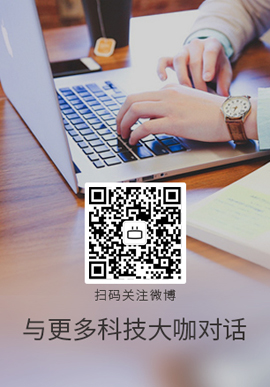|
我有以下代码,它绘制了一个圆形矩形,顶部有一个小插入符号箭头。我希望能够创建一个方法,根据我指定的内容在顶部、左侧、右侧或底部绘制箭头(我可能会传入一个枚举 typedef)。
这是我的代码现在生成的内容:

谁能帮我使这段代码更加动态/灵活,这样我就可以完成这项工作?
CGContextBeginPath(context);
CGContextMoveToPoint(context, kBubbleBorderRadius + 0.5f, kCaretHeight + 0.5f);
CGContextAddLineToPoint(context, round(currentFrame.size.width / 2.0f - (kCaretHeight * 2.0) / 2.0f) + 0.5f, kCaretHeight + 0.5f);
CGContextAddLineToPoint(context, round(currentFrame.size.width / 2.0f) + 0.5f, 0.5f);
CGContextAddLineToPoint(context, round(currentFrame.size.width / 2.0f + (kCaretHeight * 2.0) / 2.0f) + 0.5f, kCaretHeight + 0.5f);
CGContextAddArcToPoint(context, currentFrame.size.width - 0.5f, kCaretHeight + 0.5f, currentFrame.size.width- 0.5f, currentFrame.size.height - 0.5f, kBubbleBorderRadius);
CGContextAddArcToPoint(context, currentFrame.size.width - 0.5f, currentFrame.size.height - 0.5f, round(currentFrame.size.width / 2.0f + (kCaretHeight * 2.0) / 2.0f) + 0.5f, currentFrame.size.height - 0.5f, kBubbleBorderRadius);
CGContextAddArcToPoint(context, 0.5f, currentFrame.size.height - 0.5f, 0.5f, kCaretHeight + 0.5f, kBubbleBorderRadius);
CGContextAddArcToPoint(context, 0.5f, kCaretHeight + 0.5f, currentFrame.size.width - 0.5f, kCaretHeight + 0.5f, kBubbleBorderRadius);
CGContextClosePath(context);
CGContextDrawPath(context, kCGPathFill);
Best Answer-推荐答案
我可以给你点开始。
首先,我将矩形和箭头分开:
绘制简单的矩形:
const CGFloat kRectangleOffset = 5; // This is offset to have some space for arrow
// Draw simple rectangle in DrawRect method
CGRect frame = CGRectMake(0+kRectangleOffset,
0+kRectangleOffset,
rect.size.width-kRectangleOffset*2,
rect.size.height-kRectangleOffset*2);
UIBezierPath* rectanglePath = [UIBezierPath bezierPathWithRect: frame];
[UIColor.grayColor setFill];
[rectanglePath fill];
添加为 subview f.e:
- (void)viewDidLoad {
[super viewDidLoad];
BoxView *box = [[BoxView alloc] initWithFrame:CGRectMake(100, 100, 200, 80)];
box.backgroundColor = [UIColor redColor]; // I specially set red color to see it's full surface...
[self.view addSubview:box];
}

然后在矩形中心绘制简单的箭头
const CGFloat kArrowWidth = 10;
// Draw Bezier arrow on top consists of 3 points
UIBezierPath* bezierPathTop = UIBezierPath.bezierPath;
[bezierPathTop moveToPoint: CGPointMake(rect.size.width/2-kArrowWidth/2, kRectangleOffset)];
[bezierPathTop addLineToPoint: CGPointMake(rect.size.width/2+kArrowWidth/2, kRectangleOffset)];
[bezierPathTop addLineToPoint: CGPointMake(rect.size.width/2, 0)];
[UIColor.blueColor setFill];
[bezierPathTop fill];

最后是相同的箭头,但点位置不同
UIBezierPath* bezierPathLeft = UIBezierPath.bezierPath;
[bezierPathLeft moveToPoint: CGPointMake(kRectangleOffset, rect.size.height/2-kArrowWidth/2)];
[bezierPathLeft addLineToPoint: CGPointMake(kRectangleOffset, rect.size.height/2+kArrowWidth/2)];
[bezierPathLeft addLineToPoint: CGPointMake(0, rect.size.height/2)];
[UIColor.blueColor setFill];
[bezierPathLeft fill];

您只需要根据我们说的箭头方向枚举确定只绘制一个箭头。我希望您可以通过此示例走得更远
关于ios - 如何更改此 UIBezierPath 的箭头方向,我们在Stack Overflow上找到一个类似的问题:
https://stackoverflow.com/questions/26982670/
|  客服电话
客服电话
 APP下载
APP下载

 官方微信
官方微信